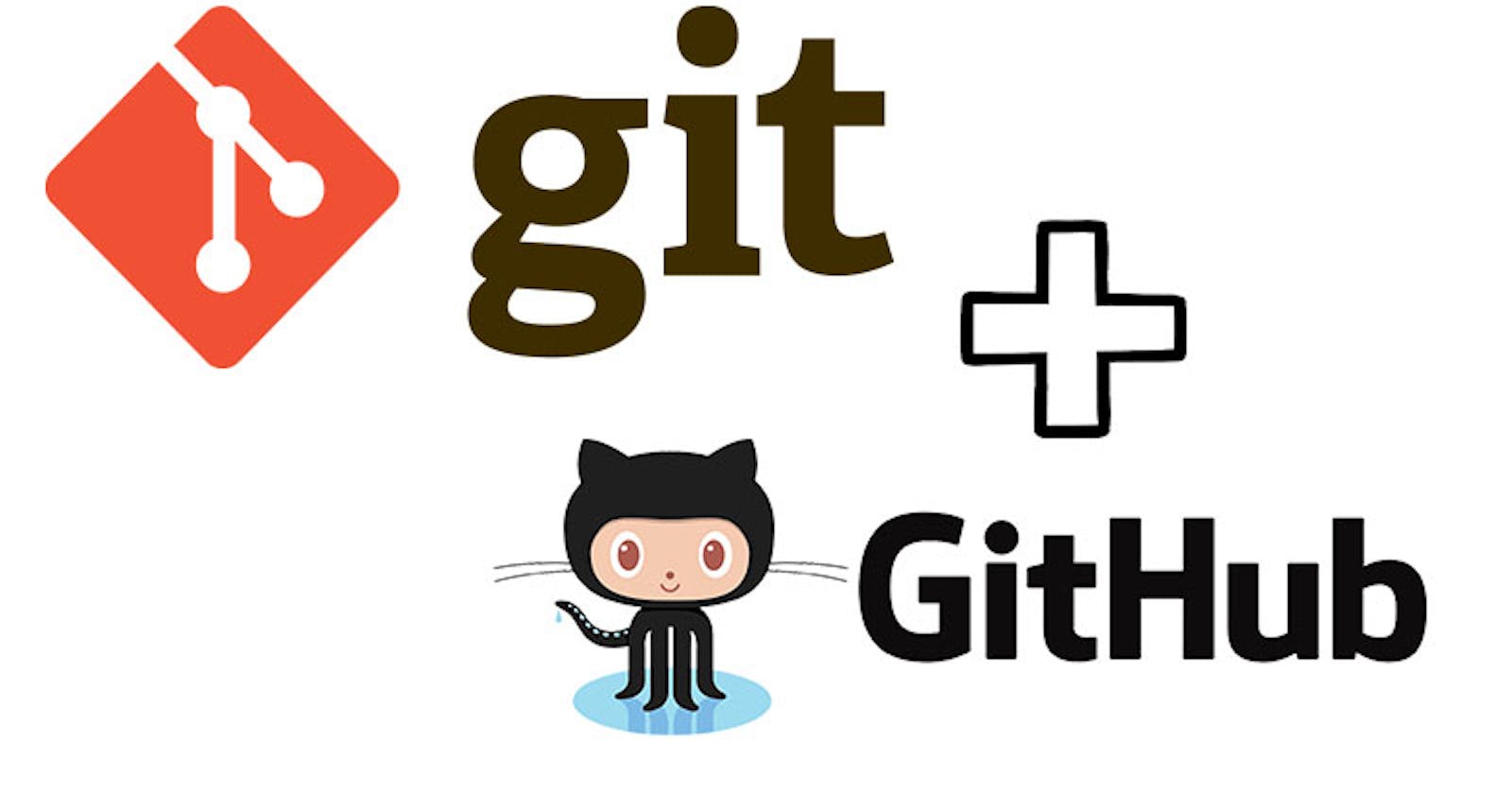Table of contents
What is version control?
Version control is a system that keeps track of the changes or modifications over time. It can create different versions of the project which helps us to go back and forth as required. It helps multiple developers to work on the same project simultaneously, without interfering with each other's work.
Introduction to Git and GitHub
Git is a version control system that helps developers keep track of their changes, create new branches, merge changes, and keep a complete history of project development.
GitHub is a web-based platform built on top of Git that provides a place for developers to store, share, and collaborate on Git repositories. It offers features like pull requests, issue tracking, and web hosting, making it a popular choice for open-source and collaborative software development.
Commands
Let's go through these Git commands with a simple story to help understand their use
git init
You've just started writing a novel, and you want to use version control to keep track of your changes. You set up a blank book on your computer.
git init
git status
As you write your novel, you want to know which parts you've edited and which are still the same. You periodically check the status.
git status
git clone
A friend wants to collaborate on your novel. You make a copy of your book for them to work on, preserving your original.
git clone repository_url
git add
You've made changes to a chapter, and you want to add it to the list of things to be saved in your next draft.
git add chapter1.txt git add . # adds all the files that has been modified
git commit
After making several edits and adding chapters, you're happy with your changes. You commit your work, creating a new version of your book.
git commit -m "Added chapter 2"
git branch
You decide to explore an alternate ending. You create a new branch, like a parallel universe for your novel.
git branch alternate_ending
git checkout
You switch to the alternate ending branch to work on it without affecting the main storyline.
git checkout alternate_ending
git log
Curious about the journey, you check the log to see the history of your novel's development, including all the edits and branches.
git log
git reset
Realizing your alternate ending is a mistake, you want to undo the last few changes without erasing everything. You reset to a specific commit.
git reset HEAD~2
git resetis a command used to reset the current branch to a specific commit or point in history.HEAD~2refers to the commit that is two steps back from the currentHEAD(your current position).
git stash
Your friend calls to discuss a plot hole in your novel. You stash your current changes to focus on the issue, preserving your work for later.
git stash
git stash pop
After resolving the plot hole, you unstash your changes and continue where you left off.
git stash pop
git stash clear
Over time, you accumulate too many stashes. You decide to clear them all to avoid clutter.
git stash clear
git merge
You've finished the alternate ending, and it's time to merge it back into the main storyline, combining the two branches.
git merge alternate_ending

Developers initialize a repository using git init, add changes to a staging area to prepare for commit, and then create permanent snapshots of these changes with git commit. The staging area acts as a filter, allowing developers to selectively include changes in commits. Once satisfied with their work, they can use git push to share these commits with a remote repository, facilitating collaboration and ensuring a synchronized codebase. This iterative process empowers teams to manage and track project development efficiently.
git remote -v
To verify which remote repositories your local repository is connected to, you check the list of remotes.
git remote -v
git pull upstream main
You're collaborating with others on a project. To update your local repository with changes from the main project repository (upstream), you use this command.
git pull upstream main
git reset --hard commitId
You made a mistake in your last few commits and want to completely reset your project to a previous state.
git reset --hard commitId
git rebase -i commitId
You want to squash several commits into one to make the commit history more concise and organized.
git rebase -i commitidThis will open a text editor with a list of your recent commits in your chosen text editor (usually Vim or your default text editor).
The interactive rebase file will look something like this:
pick abc123 Commit message 1 pick def456 Commit message 2 pick ghi789 Commit message 3To squash the second and third commits into the first one, change the word
picktosquashor simplys:pick abc123 Commit message 1 squash def456 Commit message 2 squash ghi789 Commit message 3Save and exit the text editor. In Vim, you can press
Esc, type:wq, and hitEnter.
Amend the Last Commit
You forgot to include a file in your last commit, and you want to add it without creating a new commit.
git add missed-file.txt followed by git commit --amend
Revert a Specific Commit
You need to undo a specific commit without rewriting history.
git revert commitid
Correcting the Most Recent Commit Message
You need to fix a typo in the last commit message.
git commit --amend -m "Corrected typo"
In this blog, we've learned a variety of Git and GitHub commands that empower developers to efficiently manage version control, collaborate seamlessly, and address and correct errors in their projects. These essential tools form the backbone of modern software development, enabling teams to work together effectively and maintain the integrity and progress of their codebase."